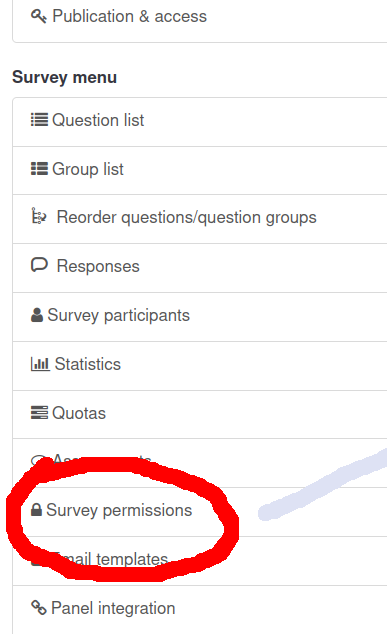
Accounts at survey.tuni.fi are created in a first login. Hence, please first ask your colleague to log in once.
Then ask what is his/her user account.
From the left side menu go to Survey permssions
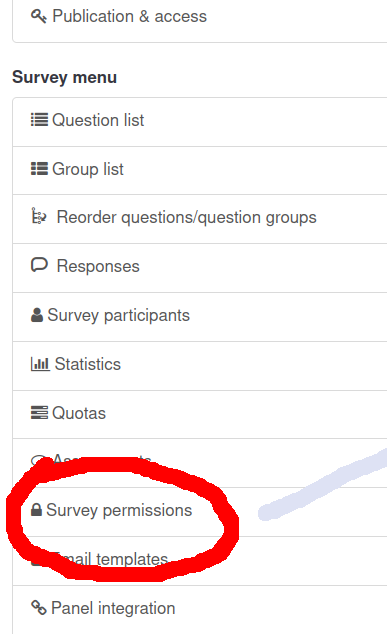
Select the user; they are not arranged by the name, but instead by the user account. Sorry for that. Click Add user.

Click Set survey permissions.
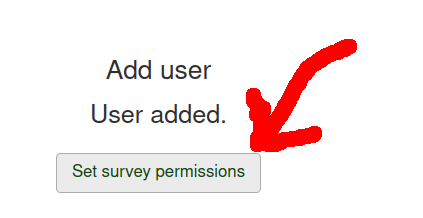
If you only see one column of checkboxes, please click <<-button.

Most probably you either want to give all permissions or just the right to read responses. In the first case click the top left checkbox, and all other checkboxes will be marked. Then click Save.
Repeat: Click Save. Forgotting this is the most common error.
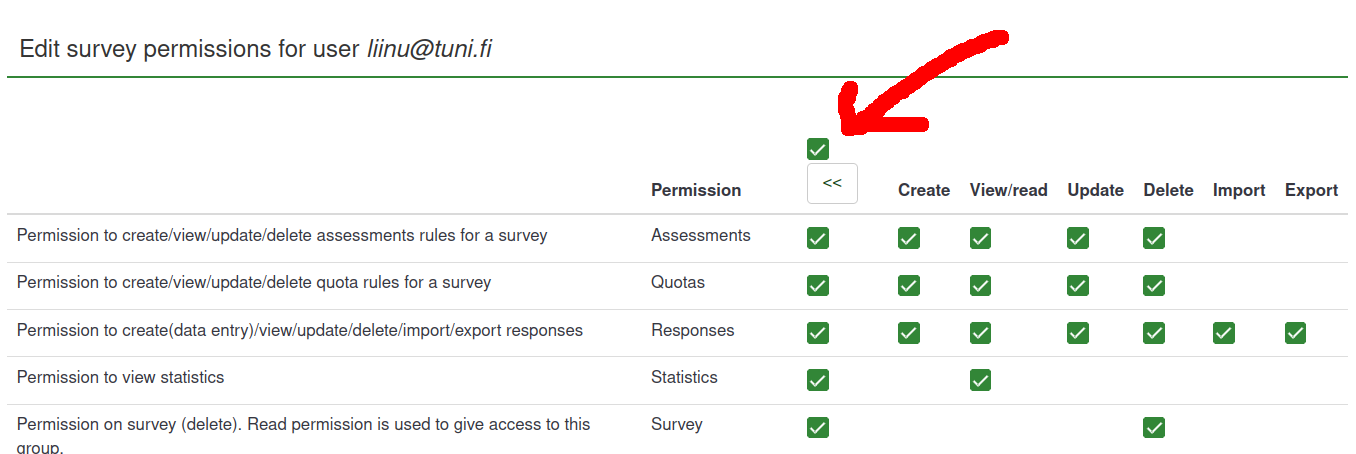
To give only permissions to read and export results, just click View/read and Export -columns on the Responses-row, and then Save-button.
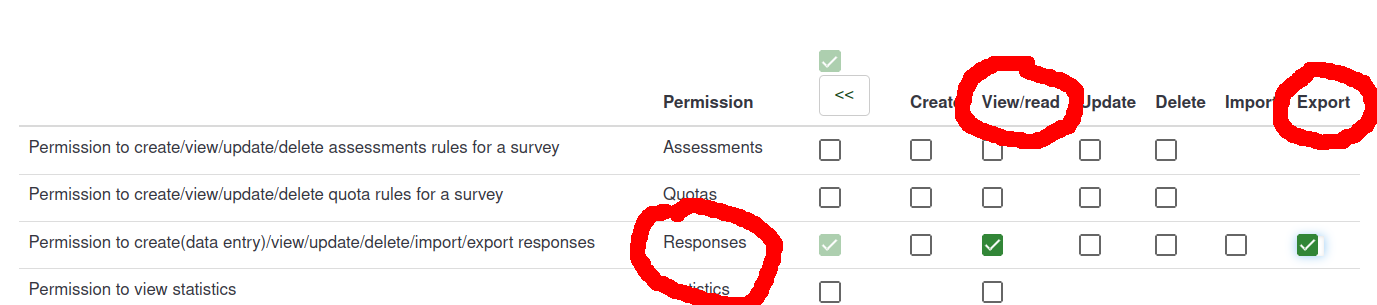
Currently there are no real user groups. We can make a group of your colleagues for you -- say, Alice, Beth and Cecilia -- and then you can add permissions for all of them at once.
But if later Beth leaves the group and David joins, the permissions are not modified. Hence a user group is kind of one-time shortcut only.
If you have several surveys that should have same permissions, we can make a survey group for you. Contrary to the user groups, they are "real": you can add or remove surveys to a group, and they will get and lost permissions given to the survey group. Ask it-helpdesk@tuni.fi for more.
It is also possible to, for example, give someone the permission to delete responses. That can be handy, if your survey is something like an order form, and you want to delete those where the order is already done. Or you can give permission to look statistics only, not single responses.
For a translator you may also give only permission to update translations.